Designing labels for your inkjet label printer
If you have a color label printer you can print striking and eye-catching labels. 
We are therefore regularly asked which design software we would recommend to design beautiful labels ourselves.
We work with Adobe Creative Cloud applications and mainly use Illustrator.
So we went looking for a program with a reasonable learning curve and sufficient tools to design a beautiful label.
The search for the right label design software
To be able to give good advice, we have studied the various solutions that the market offers.
To our surprise, there were more options than expected in different segments … from free design software to subscriptions of +/- € 60 per month.
In order to give everyone appropriate advice, we have compared the software from several price ranges.
Please note that I, Levi van der Molen, have been working with Illustrator since Adobe CS4 (+/- 2008) and will also look at various alternatives from this point of view.
This post is not written for the professionals who want to know which package best deals with ICC profiles, color management, teamwork etc., but for users of a color label printer who, without or with little experience, want to create beautiful labels for printing with for example their Epson ColorWorks printer.
On which parts do we compare the “label design software”.
In my opinion, a label design varies as far as your own creativity, but a label usually consists of mainly 3 elements.
Photos (pixels)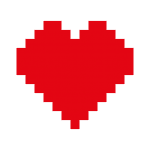
You often see photos on a label, especially with retail packaging labels, the product is displayed on the packaging. (expectation)
Photos on the product label to give an emotion and / or atmosphere to a product. (product experience)
Keep in mind that you cannot make photos / pixels larger than the original without loss.
Photos are made from pixels (small color blocks) that we must be able to edit with the software.
- adjust colors
- cut out from background
- certain effects and transparency
Illustrations (vectors)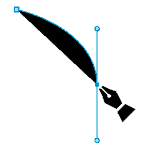
Logos, illustrations, surfaces, etc. that we use in designing / designing a label are made as vector files.
In contrast to the pixels of a photo, vector files are made from lines with mathematical calculations that form an image / illustration. This means that vectors can be infinitely enlarged without loss of quality and in addition, this also ensures that the files can remain very small and that everything remains editable.
When you have the choice to make a file as pixels or as a vector, I would always recommend working with vectors
because of the editability and quality of vectors compared to pixels.
Exceptions form the rule, such as color gradient.
- Pen tool
For freely drawing paths, shapes and illustrations- and the tools to manipulate paths
- Standard shapes are
Star, square, polygon etc. (and their possible settings) - Vector Brush
Text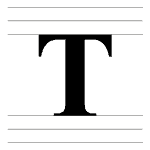
A very undervalued element of a label is the way text is placed and it is the same across all labels.
Often, starting designers are more concerned with all the other parts of a label and text is just stuffed with it as necessary. But especially with labels, texts are important, especially for the uniformity of the entire label line that you have.
I myself start with a design with the text so that I can estimate how much space I need for this, and how and where I can best organize it.
This already starts with the fonts that we use in our house style and extends these through the labels to then determine the font size, weights and paragraph styles.
- drawing styles
- paragraph styles
- convert texts to outlines (vector paths) and adjust them
- font options
What is a corporate identity?
Elements with which a company expresses itself in the market.
A house style is determined by, among other things, recording: the logo, the colors, the font and certain formats and ways of using it.
Which are we going to compare?
Adobe Creative Cloud apps (€ 60.49 / month)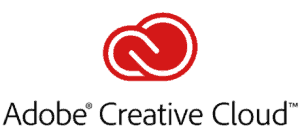
This is the form where you get all the apps that Adobe Creative Cloud has to offer.
The most famous of these are Photoshop, Lightroom, Illustrator, Indesign, Premiere Pro & Acrobat Pro.
With all these apps you are certainly able to control all areas of design, video, photo, web, illustrations, social media, publishing etc., and because you can work in the Cloud you can always easily access your projects and assets and share. (when you have internet of course)
The Adobe Creative Cloud apps are also the norm in various markets, which means that sometimes you can’t get away from it.
The different “Creative Cloud Apps” offer a specific solution and working environment for various applications and in addition flawless integration and collaboration between the various apps.
https://www.adobe.com/en/creativecloud/plans.html?promoid=NV3KR7S1&mv=other
We did not include the “Creative Cloud photography € 12.09 / month” due to the focus on Photography (pixels).
This does not mean that you cannot design beautiful labels with this.
CorelDRAW Graphics Suite 2018 (€ 699.00 once * or € 19.95 / month)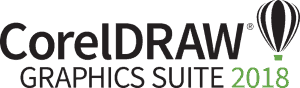
After Adobe the largest player in the market and offers many useful tools for the professional user.
With CorelDRAW you have more than enough tools at your disposal and will therefore not easily have the idea that something is missing.
As an Illustrator user, I was surprised at the amount of smart tools and tools that CorelDRAW offers that allow you to quickly realize your creative ideas in a very fine and effective workflow.
CorelDRAW combines the most used functions of a few applications within Adobe Creative Suite in one interface.
Affinity Designer (€ 54.99 once *)
Affinity Designer focuses on vector design with a limited number of integrated pixel-related tools.
They do this by dividing the tools into 2 “personas” the “Draw persona” and the “Pixel persona”.
In fact, everything we need for creating labels is in one application.
A big advantage is that everything is possible within 1 application for both pixel and vector operations.
Everything is fairly clear and therefore very friendly for beginning creative people.
https://affinity.serif.com/en-us/designer/desktop/
Gravit Designer (free)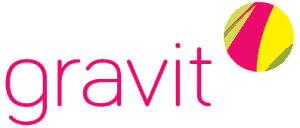
A free “vector design app” with simple interface.
The simplicity of the software makes everything clear and understandable for new users and
despite the fact that it is free of charge and surprisingly many useful functions.
Gravit designer is also very accessible because it can simply run in the browser.
Conclusion what is the best designer now?
It surprised me that so much is happening in the field of graphic software (design software).
I myself have a lot of experience with the Adobe Creative Cloud products and I was under the assumption that this is by far the best choice.
I myself will not switch to other software because I am used to Illustrator and can no longer miss certain functions and because this is the standard in the industry in which we operate.
Nevertheless, I am pleasantly surprised by the alternatives, especially those in the lower segment that these days do not take away too much from the big players.
At first I would include Inkscape as the free version but was very surprised to learn about Gravit designer and finally decided to include it in the comparison.
Gravit designer is a very clear and modern application for creating vector files, the in-browser editor also pleasantly surprised me as an extra option.
To be able to give good advice, I have divided this into 2 segments.
The professional market:
I take CorelDRAW and Adobe Creative Cloud with me.
This post is certainly not made for the professionals and will keep it short.
If you ever want to switch to a more professional package, you know what to expect.
Starting / small-scale designers:
People who want to make their own labels easily without having to hire a professional and who are happy to be able to make adjustments when necessary to be flexible. This way you can make optimal use of the benefits of your color inkjet label printer.
I also take along the added value for small companies to use this for their marketing, social media and blog posts, for example.
The professional market:
Here I will end up with my trusted Adobe Creative Cloud apps.
Probably because this is the “standard” and you actually have all the tools at your disposal with many specially developed apps.
The file formats are almost always accepted in the industry so that you can easily collaborate or have adjustments made.
In contrast, I think CorelDRAW has changed enormously since my last experience with this.
They have developed several tools that Illustrator does not have and which pleasantly speed up and simplify your workflow, such as straightening a photo in a few clicks, adjusting perspective, and you have various basic functions and tools at your disposal for pixel and vector editing.
If you still want to scale up to the professional segment I would say go for the Adobe Creative Cloud apps.
It is nice to see a company like CorolDRAW in the market to put some pressure on innovations at Adobe.
Starting / small-scale designers:
To create a nice label you don’t need 5% of the tools that the Adobe Creative Cloud apps offer.
Of course you want to be able to use the basis of the different apps to creatively merge pixels, vectors and text into a beautiful label and adjust when needed.
Personally, I think that in many cases, Gravit will suffice, but it is not enough when it comes to editing pixels.
Because Gravit designer is free you can also use it for many other applications within the company such as social media, presentations, illustrations etc.
Still, I think that for just € 55, Affinity Designer offers added value, especially due to the pixel tools that Gravit lacks. In addition, it is a very complete package in all respects, all for that price, and can be used very well with Gravit designer for other applications.
If you have created all the graphic elements in Affinity designer, they can still be used in Gravit designer.
So you can use the free Gravit designer in addition to Affinity Desiger for social media, presentations, illustrations etc.
With Affinity Designer you have a complete designer package in your hands.
Of course there is always only 1 way to find out which software suits you best … work with it!
Fortunately, all the options above are free to try and, in the case of Gravit Designer, free to use.

